Q1: How to change SALUD password?
Ans: Open SALUD application
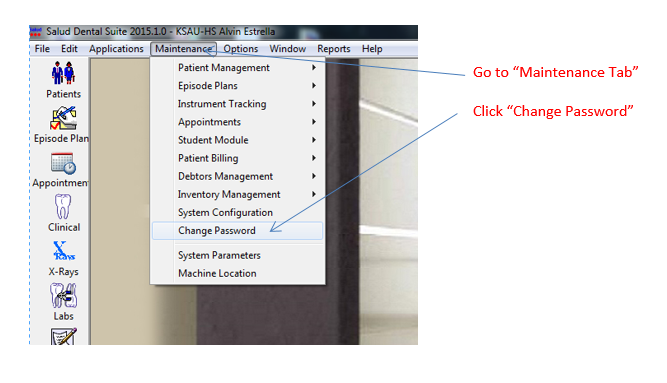

Q2: How to have SALUD username and password for new user?
Ans:
1. New staff by default don’t have access to SALUD, they can fill the form from Clinical Admin Assistant (Ext: 95763).
2. The second way to get the form is from E-forms in COD website, then they can send it to their department to process it.
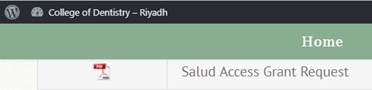
Q3: How to Rollback or Delete a processor?
Ans: If you add procedure or update treatment step by mistake flow the following steps to Roll it back then delete it, please note this is available for faculty and students only by their accounts.
1. Rollback procedure:
If you add update treatment step by mistake flow the following steps:
- Press Tooth Icon in Clinic Management screen to open comprehensive treatment plan

- Select Periodontal to open periodontal Window
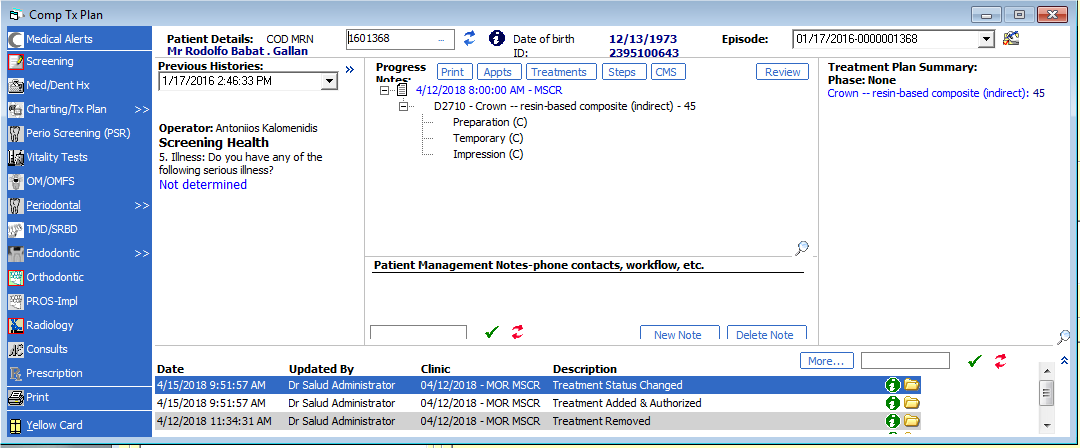
- Select Treatment planning Tab
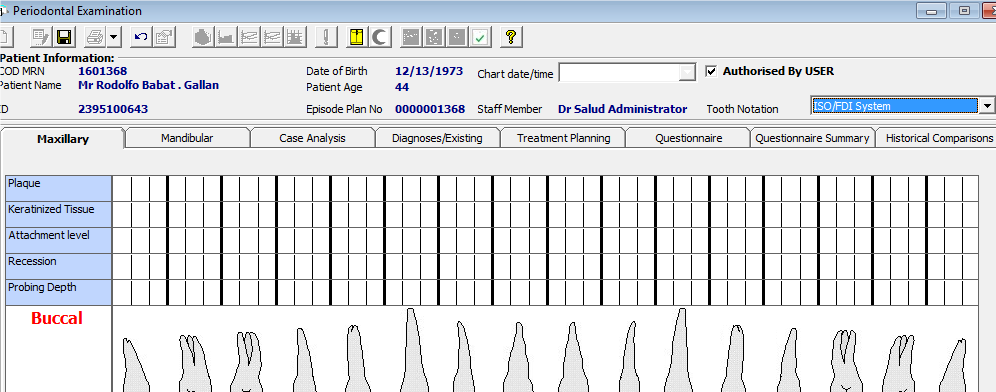
- Select the steps that you want Roll it back then press Rollback stage button, it will
change the status of treatment from complete to planned

- Click the Save button on the toolbar

2. Delete procedure
- If you add procedure by mistake and you want to delete it follow the same steps for Rollback procedure.
- Make sure to rollback All the steps under the processors that you want to roll it back.
- Unauthorized the procedure steps then you can delete it.
Q4: How to Rollback or Delete a processor?
To be able to get grades you must always update the appointment status of the patient, if there is a previous appointment with BOOKED status the system will not allow you to get the grades, These steps document describes how can you update appointment status and if there is a previous appointment status not updated how can you get the grades in SALUD System.
1. Patient Not Attended
If the patients not attended the operator of the clinic is responsible to update the Appointment status to Patient Not Attended by the following steps:
- Press Tooth Icon ‘Clinical’ to open Clinic Management screen then select your patient.
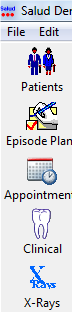
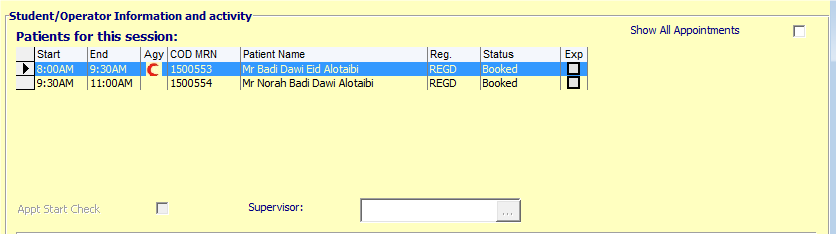
- In the Clinic Management screen, click the Edit toolbar button

- Select Did Not Attended from Patient status drop down list

- Click the Save button on the toolbar

2. Patient Attended
The correct way to mark the patient appointment to attended is to have a TREATMENT PLAN/STEPS for the said appointment, if you do not do any procedure use treatment procedure with code 00091 Patient attended/seen – no procedure steps performed.
- Press Tooth Icon ‘Clinical’ to open Clinic Management screen then select your patient.
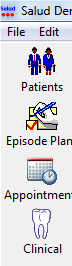

- In the Clinic Management screen, click the Edit toolbar button
 .
. - Press update Treatment Steps button.
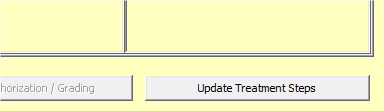
- Add treatment procedure Patient attended/seen – no procedure steps performed treatment code 00091 then and authorize it then Press update Treatment Steps button.
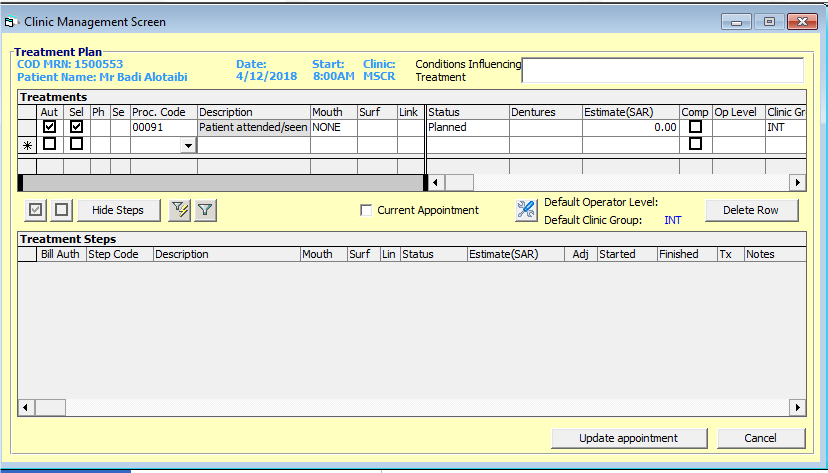
- Patient status will change automatically from Booked to Attended.
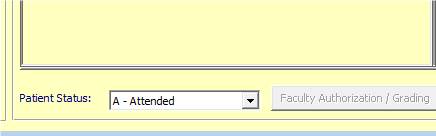
- Click the Save button on the toolbar
 .
.
3. If you can’t edit the Appointment because there are previous booking not updated follow the flowing step.
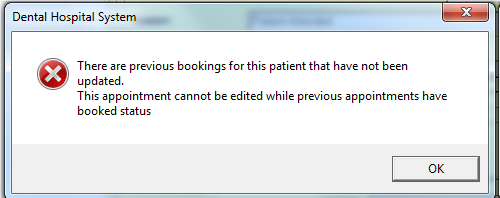
- Open they yellow card by press the icon
 .
. - Check the Date of the Appointments is still Booked by press Patient Appts button.
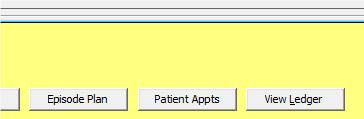
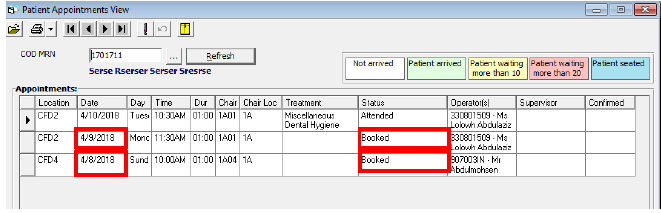
- Press Tooth Icon ‘Clinical’ to open Clinic Management screen filter the date to previous booking still booked.
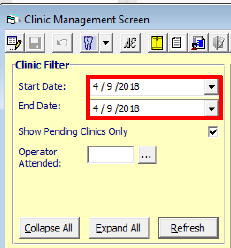
- Add treatment procedure Patient attended/seen – no procedure steps performed treatment code 00091 then and authorize it then Press update Treatment Steps button.
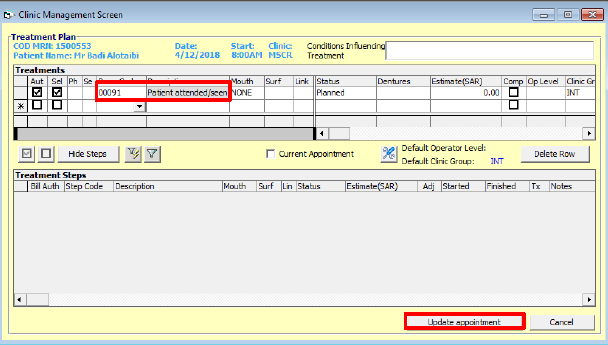
- Patient status will change automatically from Booked to Attended.
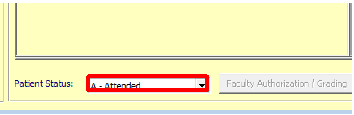
- Click the Save button on the toolbar
 .
.
Note: you have to change all the previous appointment that was still Booked in Patient appointment view.
Q5: If I cannot type anything on the Salud screen?
Ans: Make sure the EDIT mode is selected.
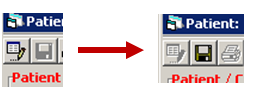
Q6: If I cannot view questions or type anything on the PROGRESS NOTES screen?
Ans: At least 1 treatment step should be mark as COMPLETE or IN-PROGRESS before they can write progress notes
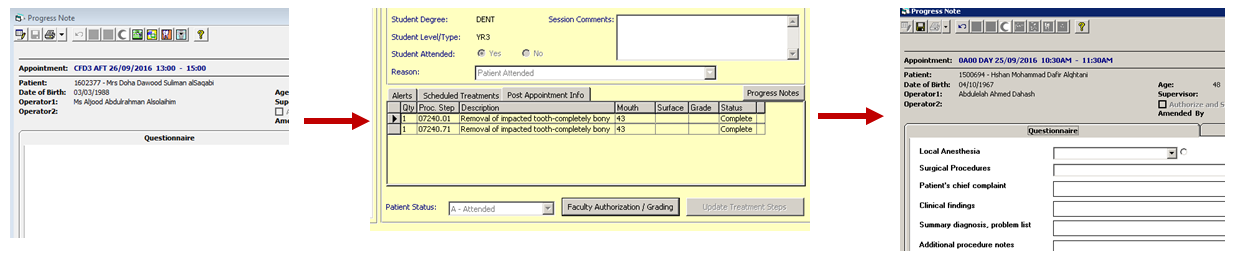
Q7: ROMEXIS: How to export x-ray as image?
Ans: If “Export Image” icon is not available, please see below image to enable it
*** Right click DICOM export -> Customized Toolbar -> Check the Export Image

Q8: SALUD: Overriding patient appointment status from BOOKED to ATTENDED?
Ans: This functionality is ONLY available for faculties.
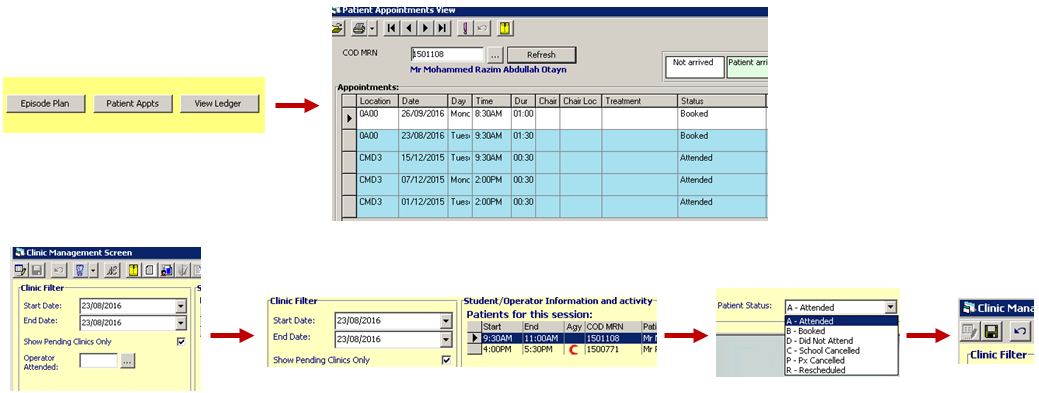
Q9: SALUD: If I cannot PRINT appointment slip from previous appointments?
Ans: Appointment slip from previous appointments CANNOT be reprinted for security reasons, instead you can print “Historic Daily Appointments”.
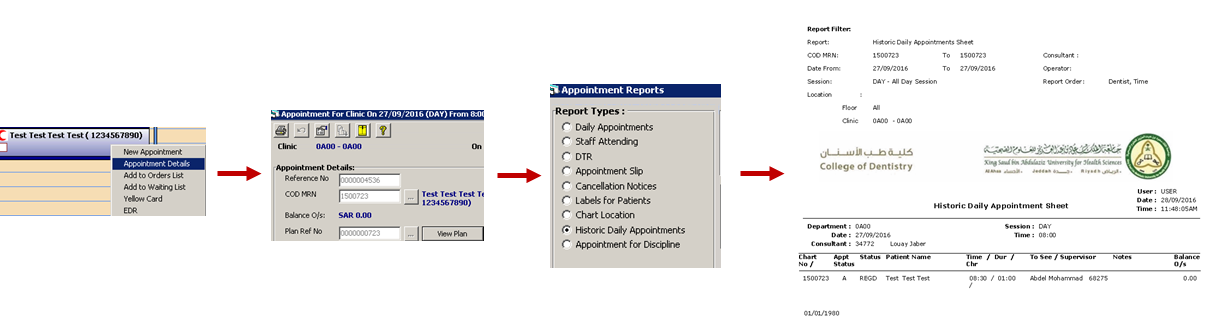
Q10: SALUD: Chart is showing different in Charting/Tx Plan and Periodental Examination Screen
Ans: The problem is that the patient already have Periodental record saved and the operator made changes or corrected the Charting/Tx Plan. To view the changes select “Copy Forward” icon on the Periodental menu.
- Periodental Examination -> Copy Forward (Notice the “Chart Date/Time” is changed); the previous chart becomes history

